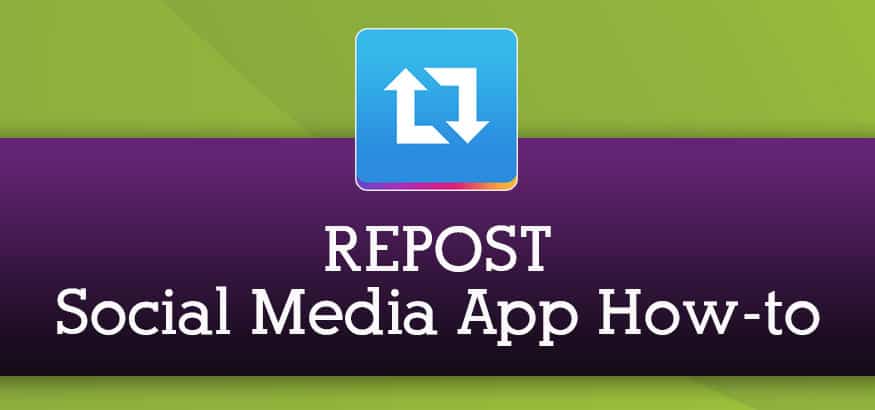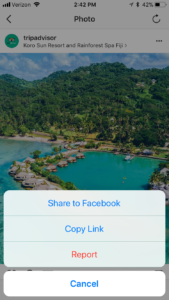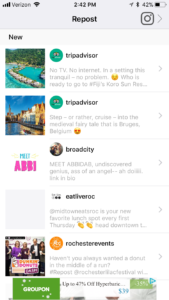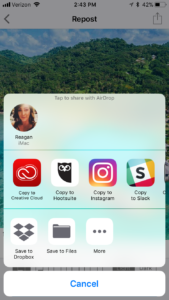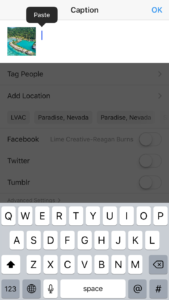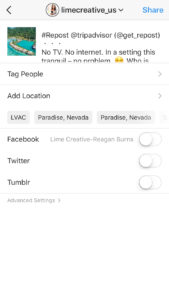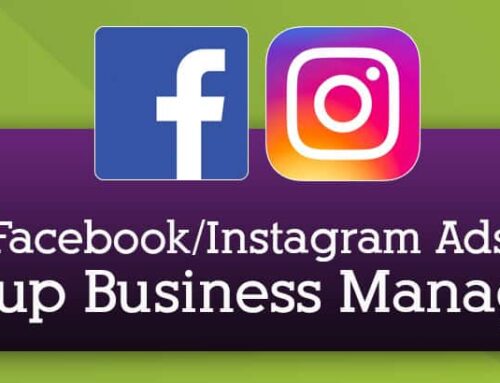Have you ever seen a post on instagram that you wanted to ‘share’ on your own account, just like you can on facebook? Well, you can, it’s just a couple more steps. One of the apps I love to use and suggest is Repost. The app is available for Android and Apple phones and tablets. As I mentioned, it can be a little confusing to use, so here is a step-by-step guide on how you can share content from your favorite accounts!
App How-To
1. Pick the post you want to share with your audience.
2. Click the 3 dots in the upper right area of the post.
3. Open up the Repost app and at the top of the list, your post will populate. Once it has, click on it.
4. On the next screen you can choose to use a light or dark watermark and where to place it. Then press the blue ‘Repost’ button on the bottom of the screen.
5. Select the ‘Copy to Instagram’ icon, and make sure you’re already logged into the account you want to use, if you have multiple instagram accounts.
6. The app will redirect you to Instagram, where you will post as you normally would. When it comes time to put the text in next to the image you can tap on the screen once (on an iphone) to populate the option to ‘paste’ text in. The copy/paste text is the original text from the original post, citing credit. I like to paste this in, and then above it, add a note of my own.
7. That’s it! Post your content.